The backend system gives you a few destination groups to help you organize different destinations. You can add more destination groups, as required.
Click on Destinations link available in the left sidebar. The sub-links appear as below.
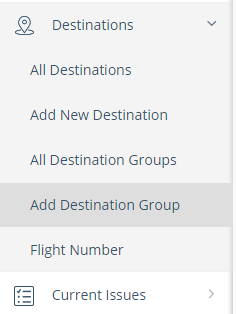
Click on Add Destination Group link. The Destination Group Information page appears.
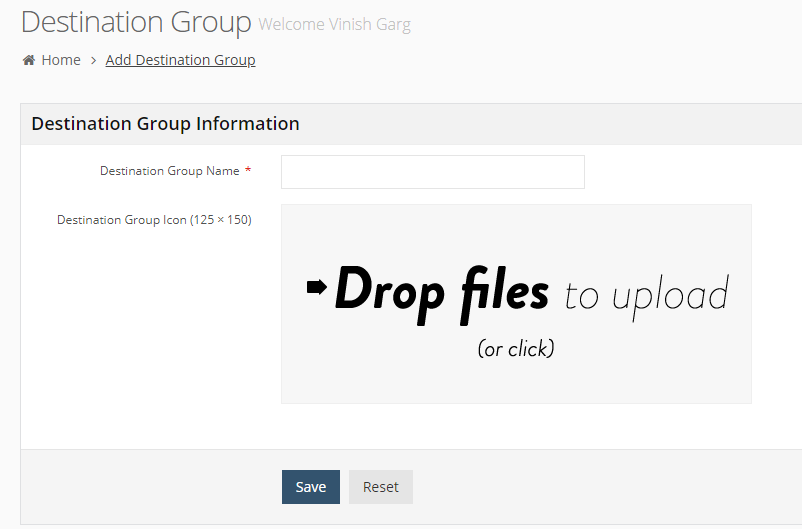
Add the following details for the new destination group.
In Destination Group Name, write the name of new destination group.
In Destination Group Icon, browse and upload a image for this destination group. (Please see Insert Images section in Common Tasks for more details on adding images.)
Click on Save button to save the destination group. Click on Reset button to discard the information and you can add new information for this destination group.
When you add a new destination, this new destination group is available as an for the new destination.
