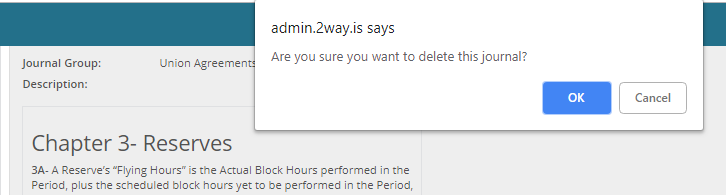In the backend system, there are a few options and tasks that are common for multiple modules. For example, how to upload an image to a content-grouped (journal), content-labeled (newsletter), or an event. Another example of a common task is – how to use the text editor for basic text formatting. Also, some options are globally available, anytime.
Collapse and Expand Sidebar Navigation
You can collapse the sidebar navigation, and expand it again when required. Click on the menu icon available at the top of the sidebar. The sidebar collapses, as below.
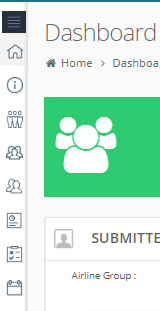
Each navigation option shows you the internal links, for example as below.
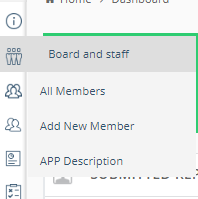
Click on the same menu icon to expand the sidebar to the normal position.
Insert Images
For many modules content, you can see an option to add one or more images. In all such cases, the steps to add images are common. For example, when you add a new journal, the form appears, as below.
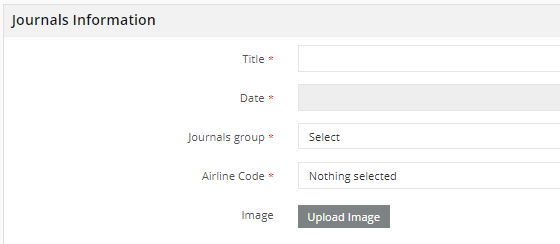
Click on Upload Image button.
Select Image Manually
Click on Select Image button to add the image from your local machine.
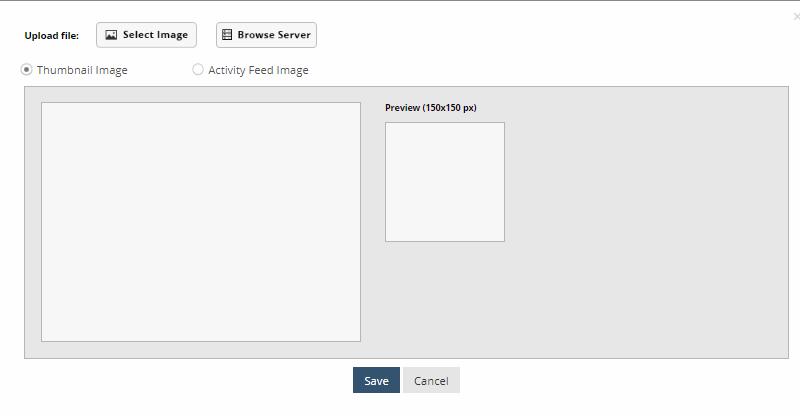
Locate the picture and you can see the two preview options for it. The thumbnail image appears in the content list and as an opening image in content detail as cropped and the activity feed image appears in the activity feed as a background image.
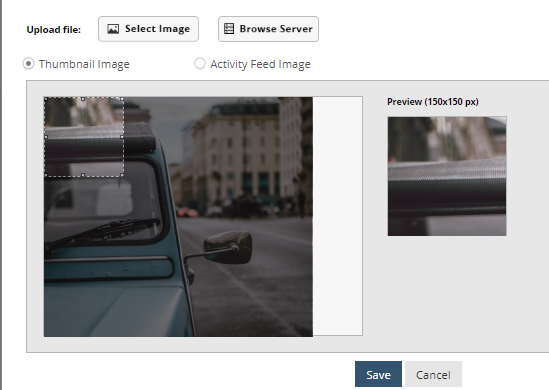
Crop the image as desired by dragging anywhere in the image.
Click on Save button when done.
Upload Images from Server
Click on Browse Server button. The picture gallery appears that shows all the pictures that are uploaded in the past, for this backend system. You can also add images to the gallery even though not using them for now.
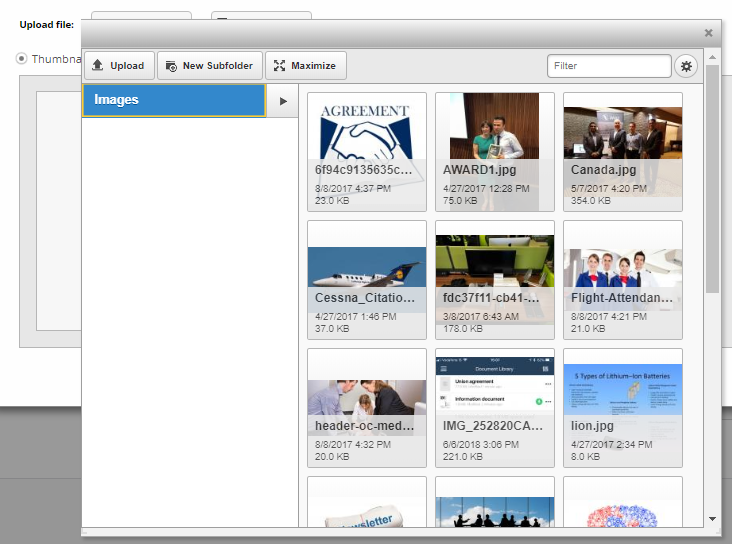
Select an image. Click on Choose button and you can see
Using the Text Editor
Almost all text content used as “body” text is added using a “wysiwyg” text editor. (What You See Is What You Get). The editor’s panel looks like most editors panels in major text editor applications.
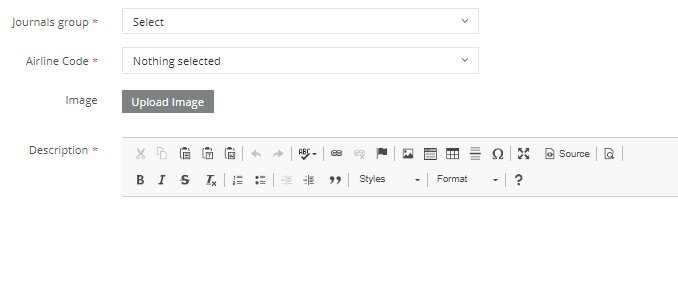
In Description, use the text editor options to set up the right structure for the journal details. For example, as below.
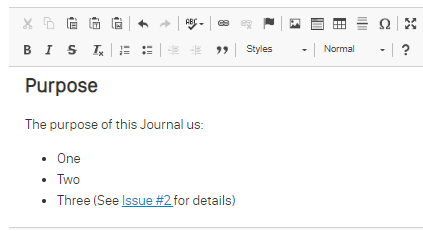
Confirmation Messages for Delete Action
When you delete any information type such as a journal, event, a member, or a destination, the backend system asks you to confirm if you want to delete it.