When you log in to the backend system, you can change the administrator or moderator profile details and account settings, including contact details, account password, and logout settings.
In the top navigation, click on the drop-down arrow available next to your name, as below.
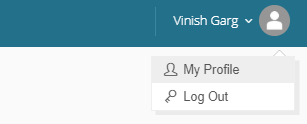
Click on My Profile link.
The My Account page appears, where you can edit the profile details. You can see your profile details in different sections.
My Account Information
Setup the account information as below.
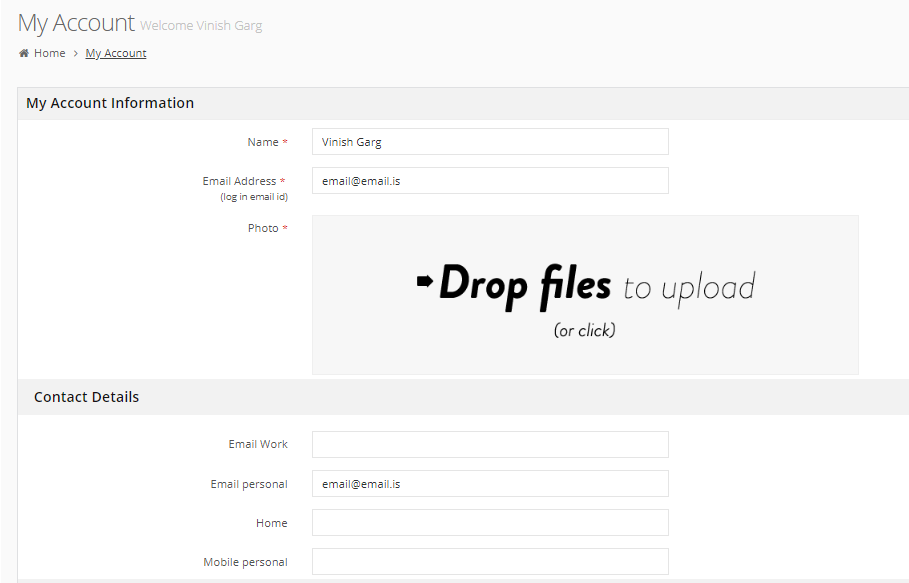
Name: Write or change the administrator account name.
Email Address: Write or change the email address to login to this account. Caution: Change the email address carefully and ensure that you have access to that email account for emails.
Photo: Click on Drop files area. Browse and upload the profile picture for this admin account. (Please see Insert Images section in Common Tasks for more details on adding images.)
Contact Details
Write the contact details for this admin account.
Email Work: Write the official email ID for the account.
Email personal: Write the personal email ID for this account.
Home: Write the home phone number for this admin account.
Mobile personal: Write your personal mobile number.
Change Password
Setup or change the backend system account password, as required.
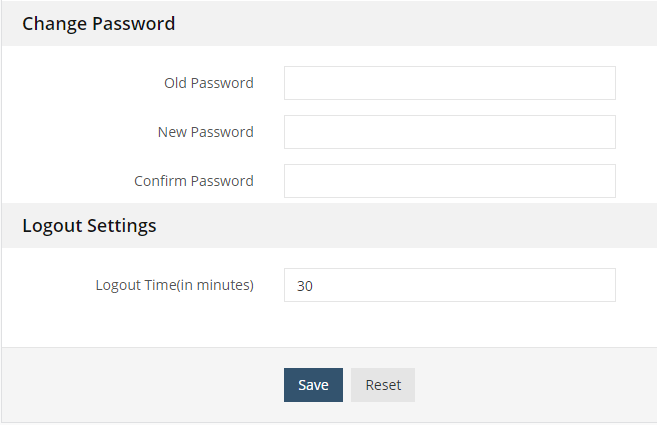
Old Password: Write the current password of this account.
New Password: Write the new password.
Confirm Password: Write the new password again to confirm it.
Logout Settings
In Logout Time (in minutes), specify the time after which this backend system account automatically logs out in the current browser due to inactivity.
Click on Save button to save the profile settings and account information changes.
