You can upload PDF documents and share these with the app users in the Document module. Click on Documents link available in the left sidebar. The sub-links appear as below.
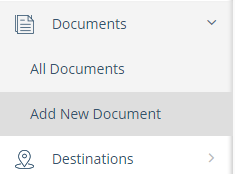
Click on Add New Document link.
The Document Information page appears where you need to add the details of a new document, as below.
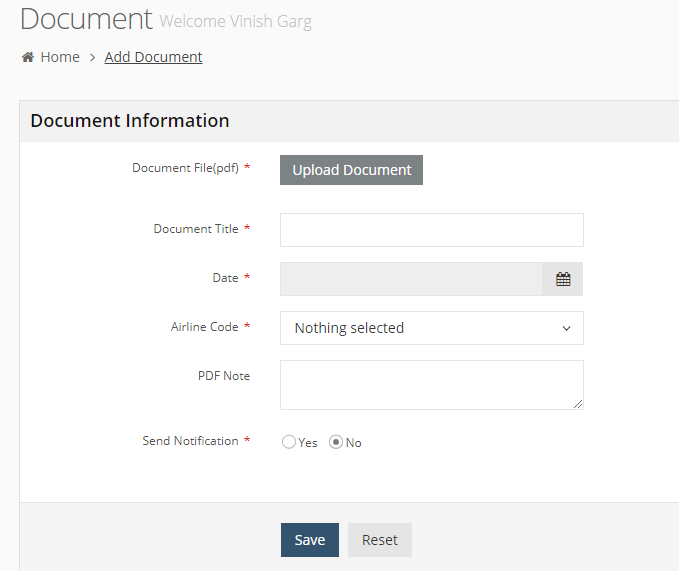
Add the following details for a new document.
Document File (PDF): You can upload only PDF documents up to 8mb in size. If you try to upload any other document such as an image file or an MS office document, the backend system shows you a message.
After selecting “Upload Document”, you can choose to add the PDF directly from your computer, “Upload Doc” or browse the backend server, “Browse Server”.
After you select a document, the Delete option appears for this document, as below.
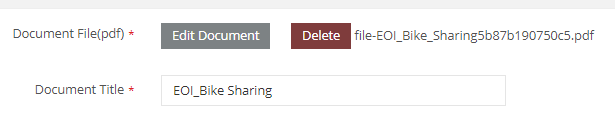
Delete this document, if you want to upload any other document. Or click on Edit Document to replace the PDF file but keep the Document Title text.
Document Title: The document title is automatically populated from the title of the PDF that you upload in the first step but can be edited.
Date: Write the publishing date for this document.
Airline Code: Select the target group for this document.
PDF Note: Any information you want to accompany with the document, for example, its purpose for its audience or any instructions.
Document Notification Settings
In Send Notification, select Yes to send out a push notification to the users when this content is Submitted to the app. When you select Yes, notification settings appear, as below.
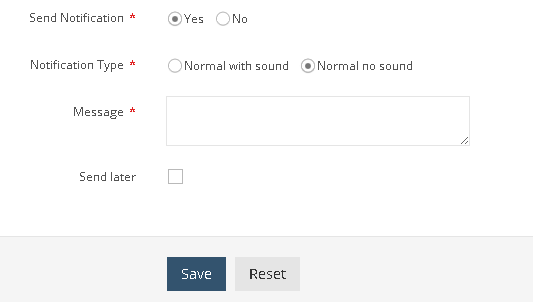
In Notification Type, select an option whether you want the Notification to include a sound or not.
In Message, write down the message for this notification. Note the word count limit for this message.
Schedule Notification
Select Send later check box to schedule this document’s notification. When you select this option, the date and time settings appear for this notification schedule, as below.
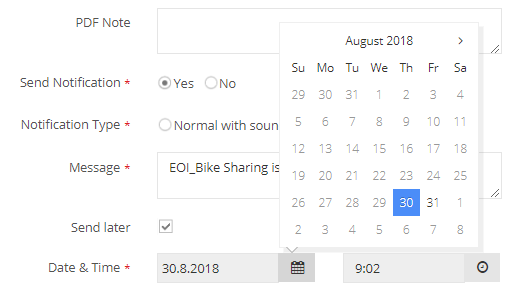
Click on the Save button to save the document.
Click on Reset button to discard the document details.
