You can see a list of all ranks, with basic information of each rank. Click on Manage link available in the left sidebar. The sub-links appear as below.
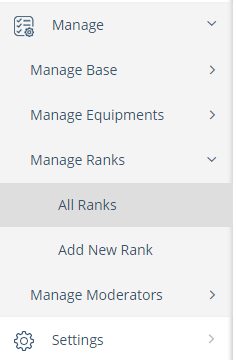
Click on All Ranks option in Manage Ranks link. The list of all ranks appears.
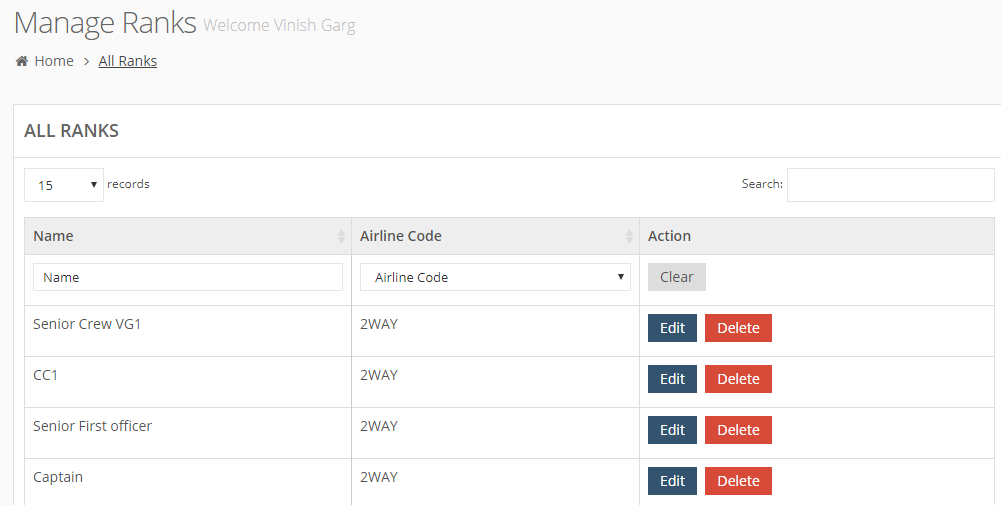
You can see following details for each rank:
Name: The name of the rank.
Airline Code: The airline code of the rank.
In Action column, you can see options to edit and delete a rank. (Please see Edit a Rank and Delete a Rank for details.)
Using Filter in Ranks List
You can use filters to sort the list of ranks as required. The following filters are available:
- Name: In Name column, specify the rank name.
- Airline Code: Select the airline code. At present, you can see only one code – 2Way. The filter option helps you when you have multiple codes and you want to see the base for a specific airlines code only.
For example, if you filter the list by Name, the filtered list appears, as below.
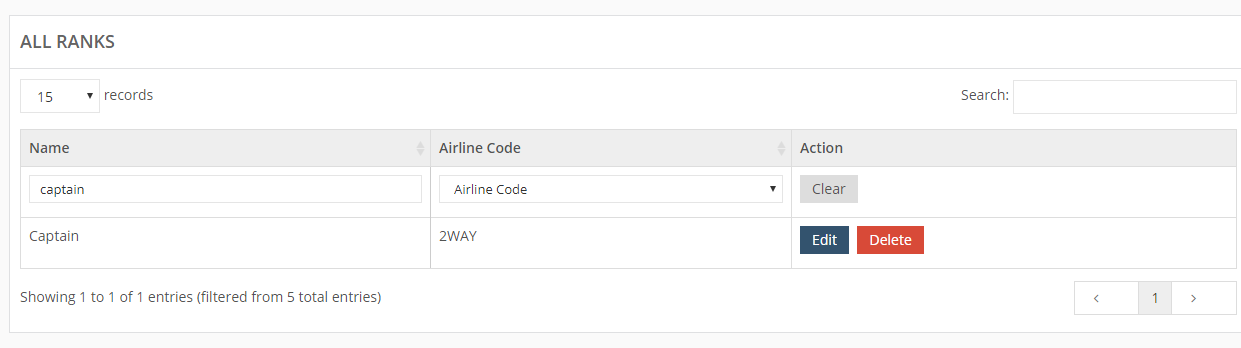
In Action column, click on Clear button to clear the filters and reset the list.
