A destination is a flight destination information that is managed by the member airline, and it includes airport information, transport details, and hotel information. You can add and manage multiple destinations in different destination groups. (See Add new Destination Group for more details.)
Click on Destinations link available in the left sidebar. The sub-links appear as below.
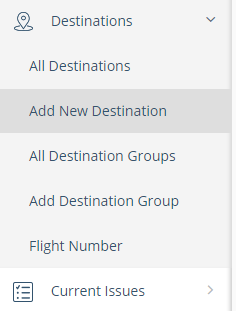
Click on Add New Destination link. The Destination Information page appears where you need to add the details of a new destination.
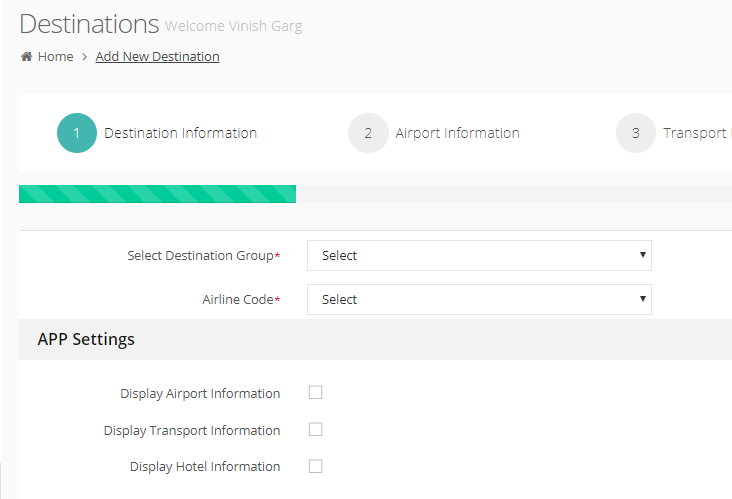
Add the destination information in four steps.
Destination Information
Select Destination Group: Select a destination group for this new destination.
Airline Code: Select the airline code for this destination.
App Settings
In the app, you can select what part of destination information you want to show, and in what sequence.
Display Airport Information: Select this option if you want to show airport information as a part of the new destination information. Select the order number in which you want to show this information in the app. For example, see below.
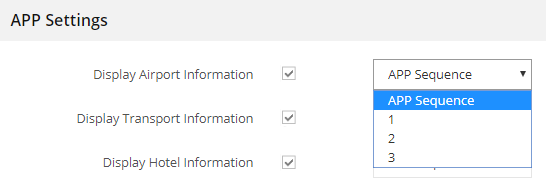
Display Transport Information: Select this option if you want to show transport information as a part of the new destination information. Select the order number in which you want to show this information in the app.
Display Hotel Information: Select this option if you want to show hotel information as a part of the new destination information. Select the order number in which you want to show this information in the app.
Click on Continue to add the airport information for this new destination.
Airport Information
Add the airport information for this new destination, as below.
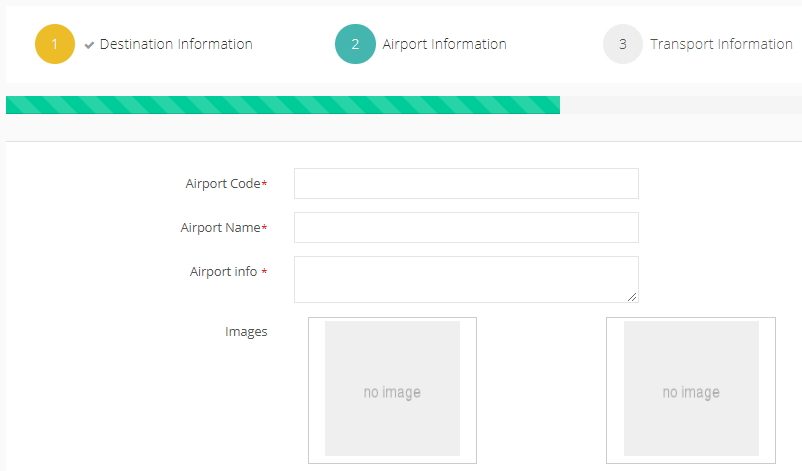
Airport Code: Write the airport code. As you start writing, the list shows matching records and you can select an airport code.
Airport Name: The airport name is automatically populated based on the selected airport code. You can change it if required.
Airport Info: Write additional information or notes about this airport.
Images: Add one or maximum of two images for this airport information. Click on Select Image button and browse the picture from the gallery, or from your local machine. Repeat the steps for second picture. (Please see Insert Images section in Common Tasks for more details on adding images.)
Contact Details
Contact Name: Write the contact person name, for this airport.
Phone Number: Write the phone number of this contact person.
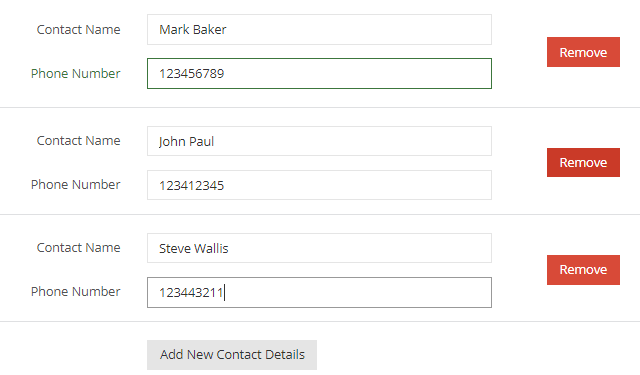
Click on Add New Contact Details button to add details of another contact person. A set of two fields appears where you can add contact person name and phone number for another contact.
Repeat these steps to add more contact person details.
For any contact person that you add, there is an option to remove it anytime. Click on the corresponding Remove button to remove that contact person details – name and phone number.
Email Details
Email Person Name: Write the name of person for this email contact, for this airport.
Email Address: Write the email address for this email contact.
Click on Add Email Details button to add details of another email contact. A set of two fields appears where you can add email person name name and the email address.
Repeat these steps to add more email contact details.
For any email contact that you add, there is an option to remove it anytime. Click on the corresponding Remove button to remove that email contact – person name and email address.
Routing Info
In Routing info, add the routing information for this airport, as below.
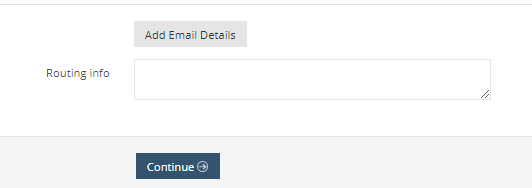
Transport Information
Add the transport information for this new destination, as below.
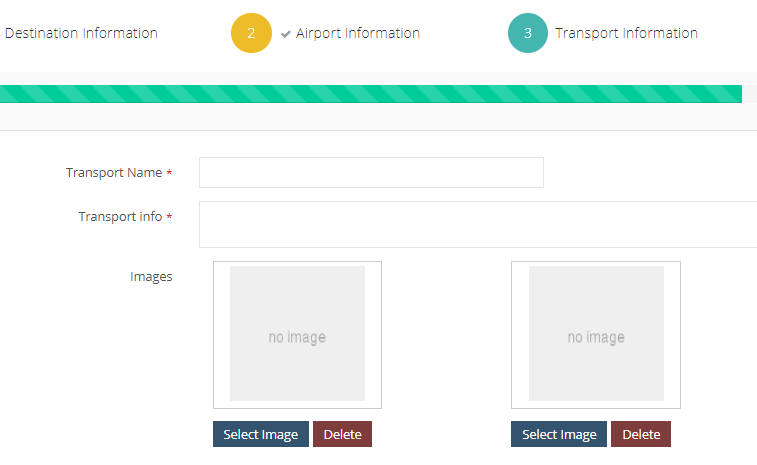
Transport Name: The airport name is automatically populated based on the selected airport code. You can change it if required.
Airport Info: Write additional information or notes about this transport.
Images: Add one or maximum of two images for this transport information. Click on Select Image button and browse the picture from the gallery, or from your local machine. Repeat the steps for second picture. (Please see Insert Images section in Common Tasks for more details on adding images.)
Contact Details
Contact Name: Write the contact person name, for this transport.
Phone Number: Write the phone number of this contact person.
Click on Add New Contact Details button to add details of another contact person. A set of two fields appears where you can add contact person name and phone number for another contact.
Repeat these steps to add more contact person details.
For any contact person that you add, there is an option to remove it anytime. Click on the corresponding Remove button to remove that contact person details – name and phone number.
Email Details
Email Person Name: Write the name of person for this email contact, for this airport.
Email Address: Write the email address for this email contact.
Click on Add Email Details button to add details of another email contact. A set of two fields appears where you can add email person name name and the email address.
Repeat these steps to add more email contact details.
For any email contact that you add, there is an option to remove it anytime. Click on the corresponding Remove button to remove that email contact – person name and email address.
Hotel Information
Add the hotel information for this new destination, as below.
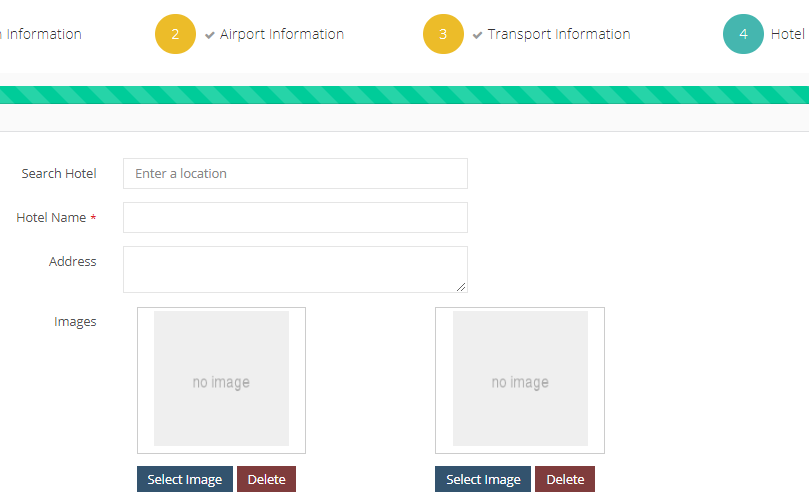
Search Hotels: You can search hotels…
Hotel Name: The hotel name is automatically added based on the hotel that you searched. You can change it if required.
Hotel Address: The hotel address is added automatically for your selected hotel. Make changes, if required.
Images: Add one or maximum of two images for this transport information. Click on Select Image button and browse the picture from the gallery, or from your local machine. Repeat the steps for second picture. (Please see Insert Images section in Common Tasks for more details on adding images.)
Contact Details
Contact Name: Write the contact person name, for this hotel.
Phone Number: Write the phone number of this contact person.
Click on Add New Contact Details button to add details of another contact person. A set of two fields appears where you can add contact person name and phone number for another contact.
Repeat these steps to add more contact person details.
For any contact person that you add, there is an option to remove it anytime. Click on the corresponding Remove button to remove that contact person details – name and phone number.
Email Details
Email Person Name: Write the name of person for this email contact, for this hotel.
Email Address: Write the email address for this email contact.
Click on Add Email Details button to add details of another email contact. A set of two fields appears where you can add email person name name and the email address.
Repeat these steps to add more email contact details.
For any email contact that you add, there is an option to remove it anytime. Click on the corresponding Remove button to remove that email contact – person name and email address.
Hotel Contact and Offers
Write the hotel contact details such as detailed address and its digital profile URLs, as below.
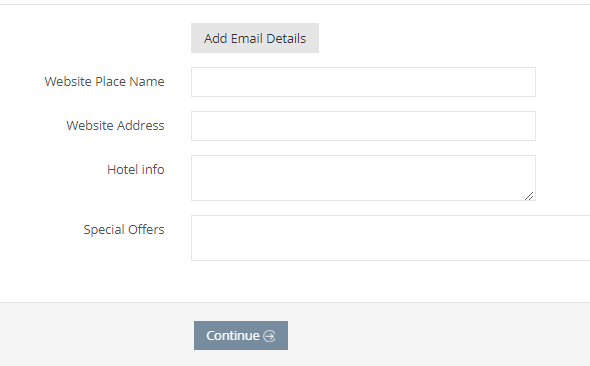
Website Place Name: Write the website name for which you plan to share the website URL. For example, it can be Website, Facebook, Instagram, Blog, or anything such.
Website Address: Write the URL of the website address.
Hotel Info: Write any additional information about this hotel such as any instructions or guidelines.
Special Offers: Write hotel’s special offers, if any.
Submit New Destination Information
After you complete all required information in four steps for destination, hotel, transport, and hotel, click on Submit button to save it.
