Journal groups help you organize different types of journals in different groups, such as for different types of information, or for different publishing time, or to target these to different types of audiences.
Click on Journals link available in the left sidebar. The sub-links appear as below.
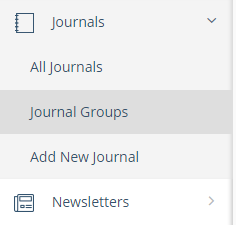
Click on Journal Groups link. The Journal Groups page appears.
When you use backend system for the first time, the list may be blank. Later, you can see a list of journal groups, as below.
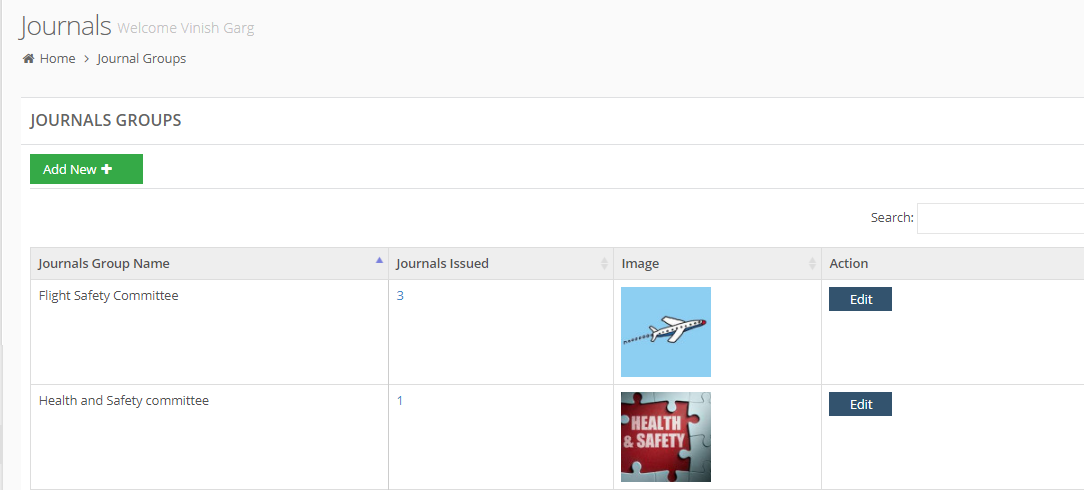
To add a new journal group, click on Add New button. The first row becomes available where you can add details of the new journal group, as below.
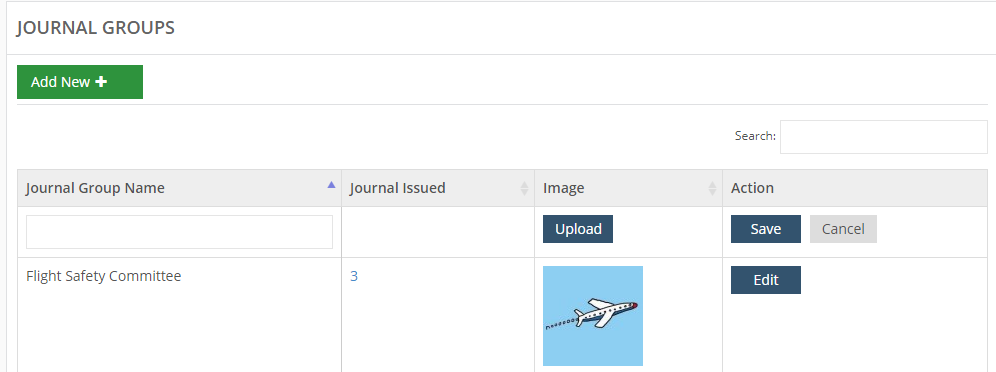
In Journal Group Name column, write the name of new journal group.
In Image column, browse and upload a image for this journal group. (Please see Insert Images section in Common Tasks for more details on adding images.)
In Action column, click on Save button save the journal group.
The journal group is saved.
In Journal Issued, there is no value because this is a new journal group and no journal has been added to this group. When you add a new journal, this new journal group is listed as an option to select for the new journal.
