You can send custom push notifications to users and also schedule a notification to send it later. Click on Push Notifications link available in the left sidebar. The sub-links appear as below.
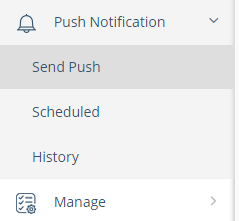
Click on Send Push link. The Notifications Information page appears where you need to add the details of a new notification.
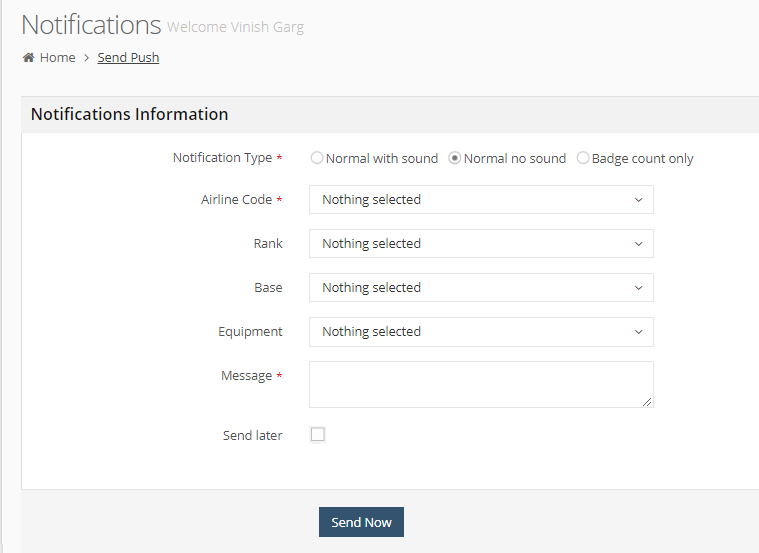
In Notification Type, select an option:
- Normal with sound: Select this option for a normal notification with a sound.
- Normal without sound: Select this option for a normal notification without a sound.
- Badge count only: Select this option to show only the notification count in the app notification icon. There are no screen notifications in this case. Please note that this option is available on iOS only.
Airline Code: Select the airline code for this new push notification.
Rank: Select a rank for this new push notification.
Base: Select a base for this new push notification. You can select multiple options, as below.
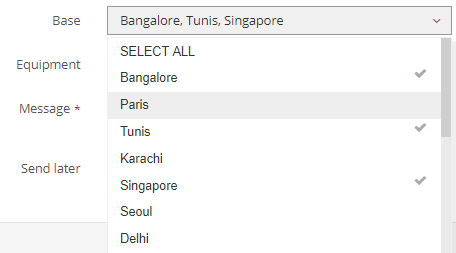
Equipment: Select an equipment for this new push notification.
Message: Write the message for this notification. Note the word count limit for this message.
Select Send later checkbox to schedule this notification for a later time. Select the date and time for this notification schedule, as below.

Click on Send Now button to save this new push notification.
