You can delete a scheduled push notification, if required. Click on Push Notification link available in the left sidebar. The sub-links appear as below.
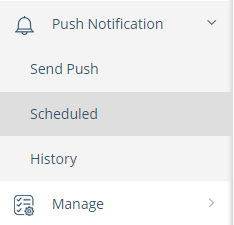
Click on Scheduled link. The Scheduled page appears.
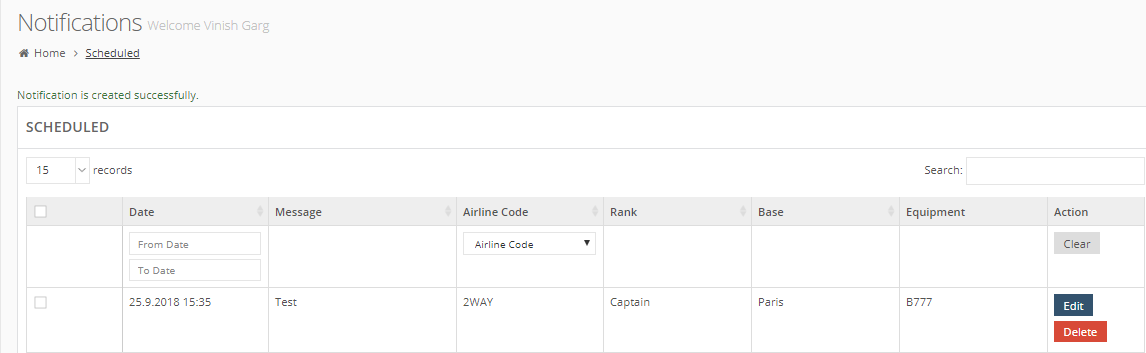
Locate the target notification.
In Action column, click on Delete button. The backend system asks you to confirm if you want to delete this notification. Click on Ok to confirm.
