This article lists step by step instructions on how to move a new version (build) to Production (Live) when developers have uploaded the build for testing. Before and app can be made available in the App store, it first must be reviewed by Apple review team.
- Log in to your App store connect account.
appstoreconnect.apple.com - Select you app
- Select the build and add details regarding this version in the “What’s New in This Version” box. Details like new features and/or imprpovements. This is what appears with this new version in the App store.
Press “Save” when done.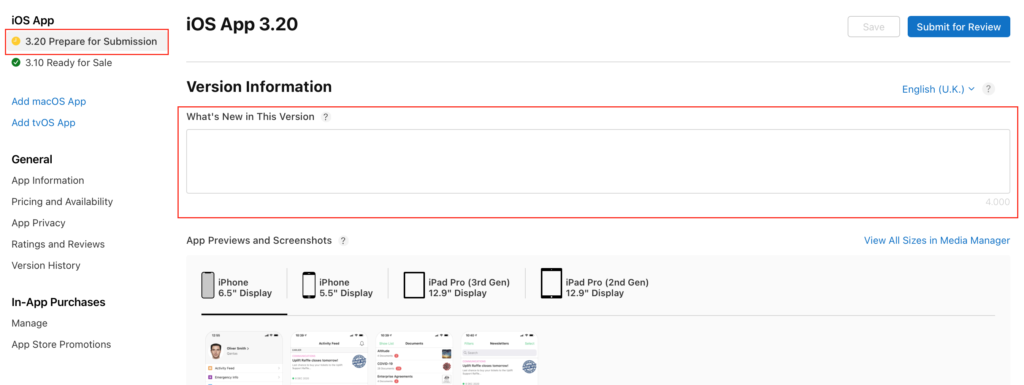
- Others settings on this page usually don’t need updating but it’s a good practice to review.
- Do you want to update sreenshots? They can only be updated with new releases. Remember to update for all screen sizes.
- Description text. This is the general text about the app found in the App store.
- Build. Is there a build selected?
- App review information. Sign in required should be selected and login details for Apple review team shown and make sure it is present in the backend system/Users. Notes to review team if anything special in this update, otherwise “regular update and fixes” will suffice.
- Version release. Select if you want to manually release this version once out of review or have it automatic.
- Once all info reviewed and updated, press “Save” if needed and then “Submit for review”
All done!
The review process usually takes from 2-4 days but can be longer, specially in December.
