For any survey listed in the backend system, you can create its copy as a duplicate survey, and make changes to it as required. It saves your time to create new surveys with similar values for survey details, its questions, and notification settings.
You can see the option to create a duplicate survey, when you edit a survey. If the original survey has received some results from its participants, the results are not copied to the new survey that is copy of the original survey. Only the survey details, its questions, and notifications settings are duplicated in the new survey.
Click on Surveys link available in the left sidebar. The sub-links appear as below.
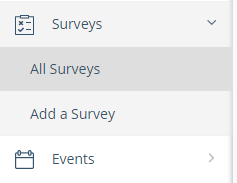
Click on All Surveys link. The list of all surveys appears as below.
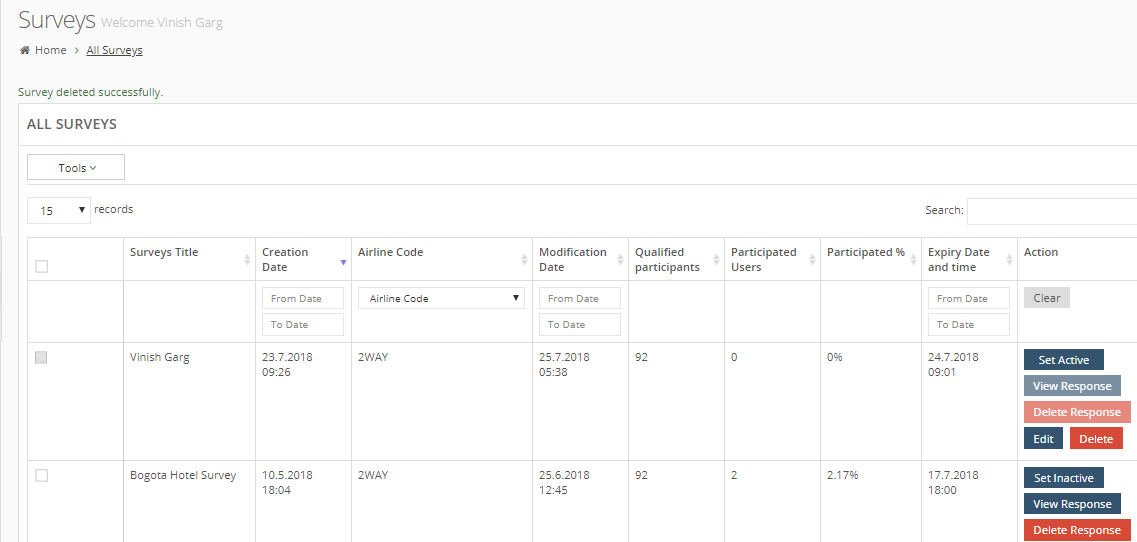
Locate the target survey that you want to copy to create a duplicate survey.
In Action column, click on Edit button. The Edit Survey form appears, as below.
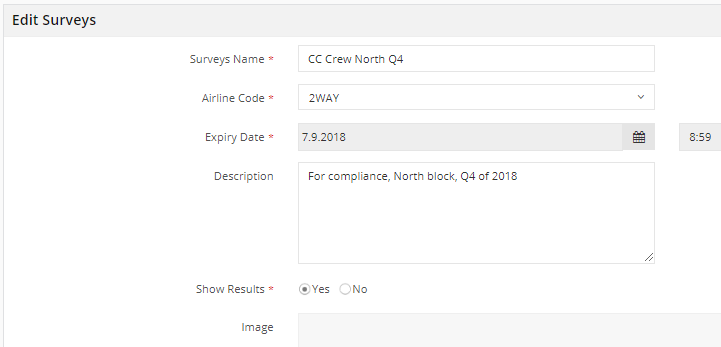
You can see the option to duplicate it at the end of this survey form, as below.

Click on Duplicate button.
The backend system asks you to confirm if you want to create a duplicate survey with the information and values that are similar to the current survey that you opened. Click on Ok to confirm it.
The duplicate survey form appears and it is similar to the ‘add a new survey form’. The form shows the questions and answers, and notification settings of the original survey. However, you need to select the airline code, and the expiry date and time for this duplicate survey, as below.
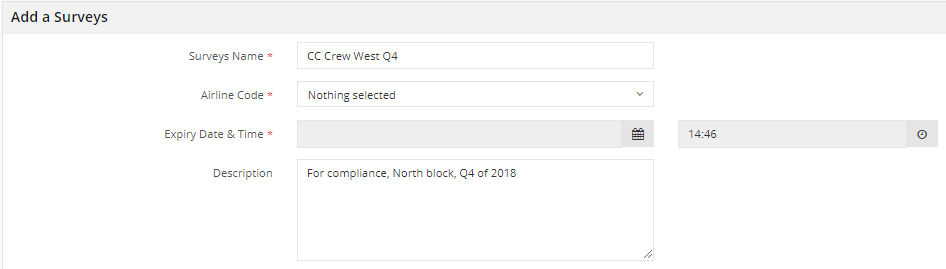
Click on Save to save the new survey.
