You can change the details of a member, if required. Click on Board and staff link available in the left sidebar. The sub-links appears as below.
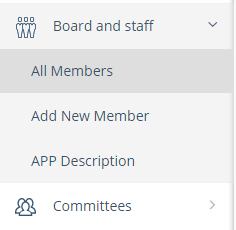
Click on All Members link. The All Members page appears and these are all either board members or staff members.
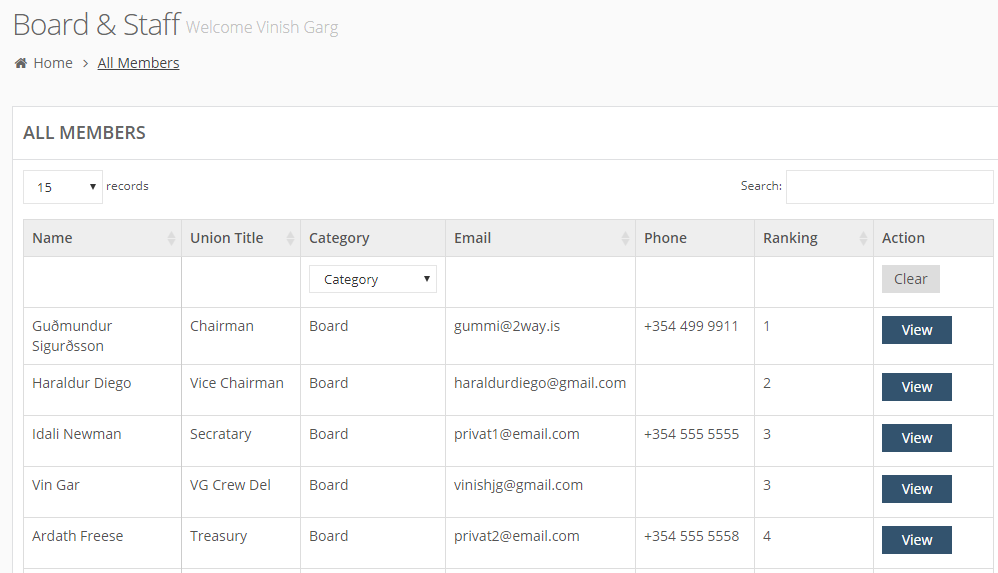
Locate the target member.
In Action column, click on View button.
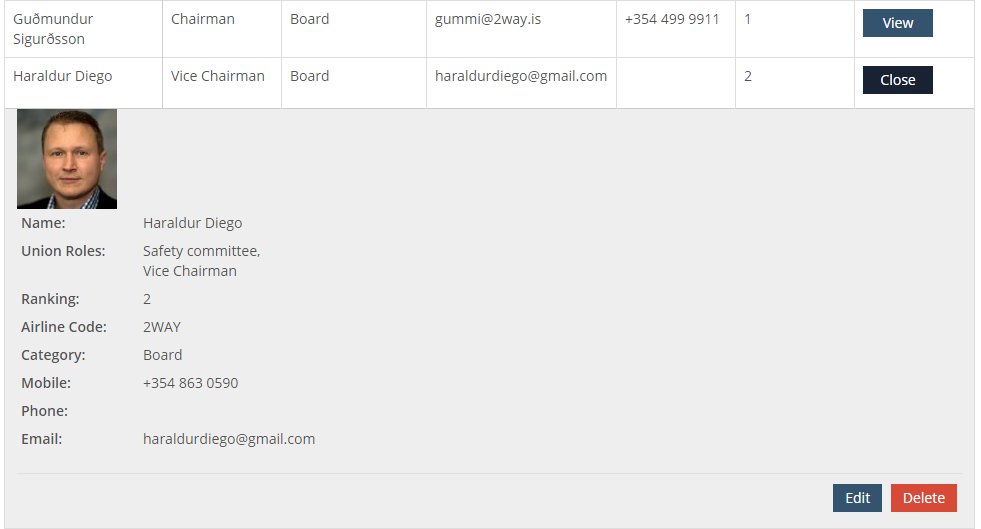
Click on Edit button available in the member details. The Member Information section appears as below.
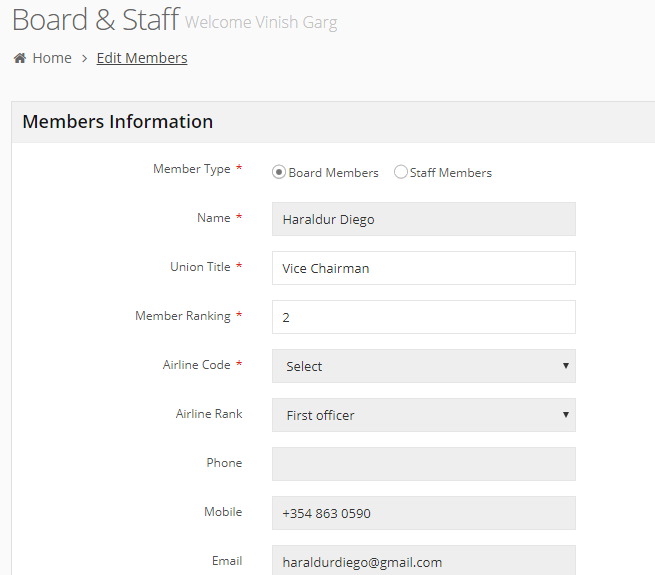
Change the details of the member as required.
Click on Save button to save the changes.
