You can change the details of a committee, if required. Click on Committees link available in the left sidebar. The sub-links appear.
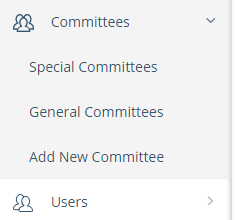
- To edit a General Committee: Click on General Committees link.
- To edit a Special Committee: Click on Special Committees link.
In either case, the list of all committees appears, for example as below.
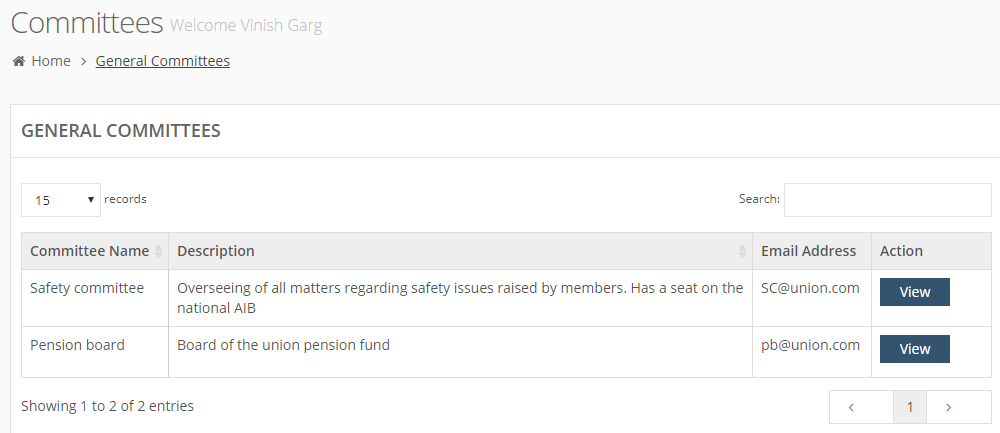
Locate the target committee.
In Action column, click on View button. The row expands to show you the committee details, for its list of members.
At the end of this list, an Edit button is available, as below.
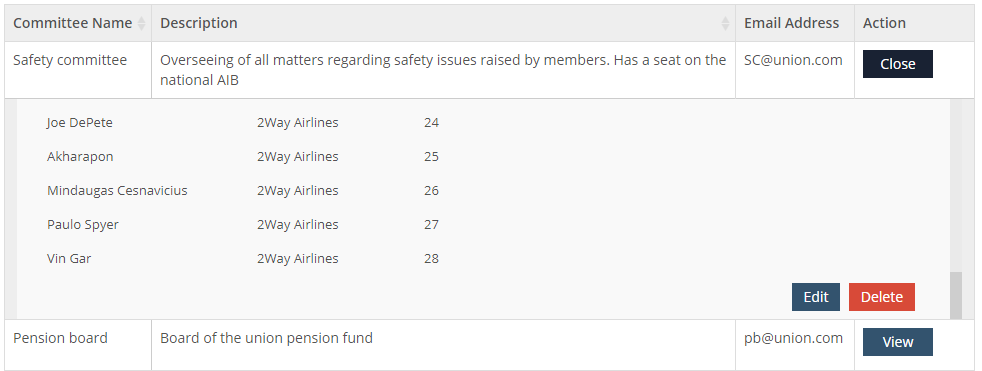
Click on Edit. The Committee Information section appears.
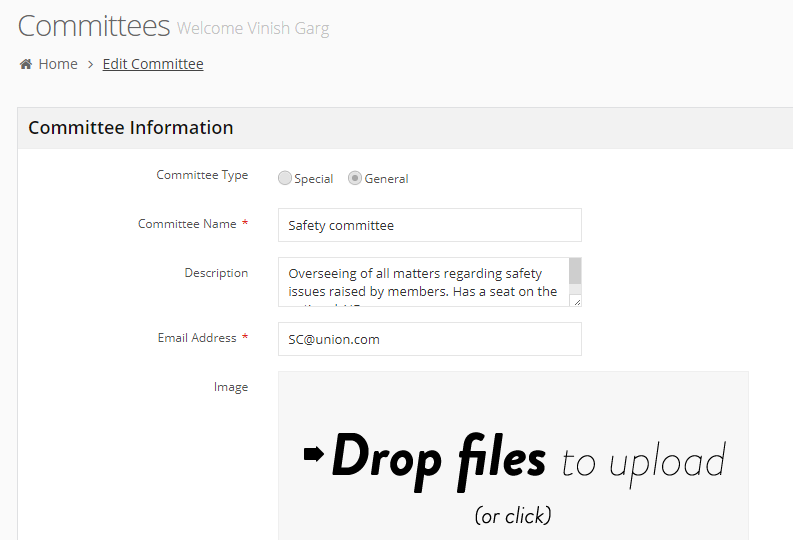
Make required changes such as to add or remove members, change committee information, or change the order of members how they are displayed in the app.
Click on Submit button to save the changes.
