Committees, if any, belonging to the union or group. The backend system enables you to add two types of committees – General Committee and Special Committee.
- General Committee: A committee representing all groups within the union, a cross-group committee.
- Special Committee: A committee represents a single group within the union, specializing in matters only applicable to that group.
Click on Committees link available in the left sidebar. The sub-links appear as below.
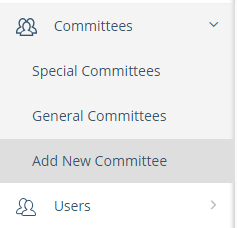
Click on Add New Committee link. The Committee Information page appears where you can add the details of the new committee.
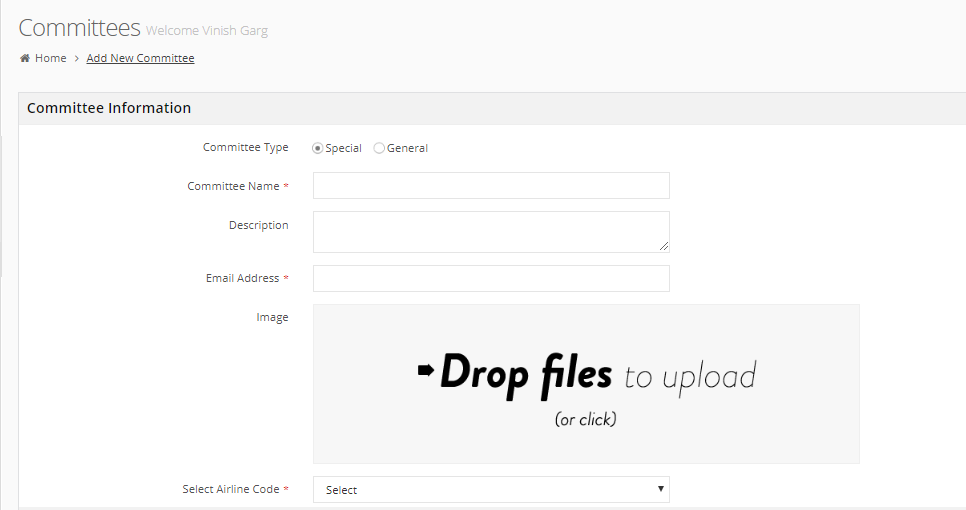
Add the following details for the new committee.
Committee Type: Select the type of committee whether it is a General Committee or a Special Committee.
Committee Name: Write the name of a committee.
Description: Write the details about the new committee.
Email Address: Write a valid email address for this new committee.
Image: Add an image that is displayed for this committee in the committee list. Drag n drop or click to select from your computer. (Please see Insert Images section in Common Tasks for more details on adding images.)
Select Airline Code: If this is a special committee, select the target airline code from the drop-down list.
Add Members
You can add multiple members to the new committee.
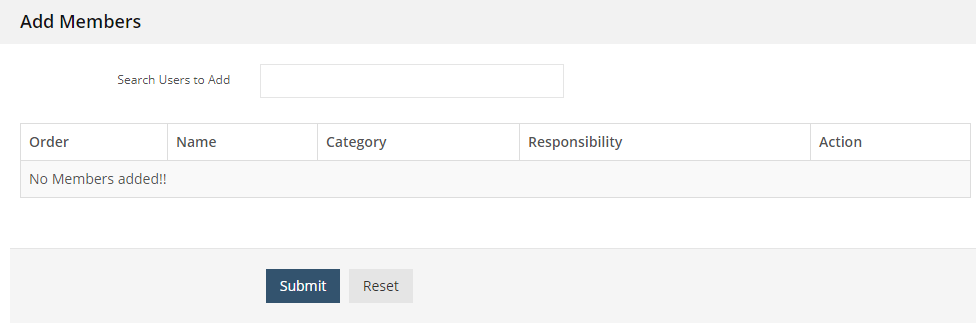
In Search Users to Add field, start writing the name of a user to whom you want to add as a member. The list automatically appears with the matching specified word as below.
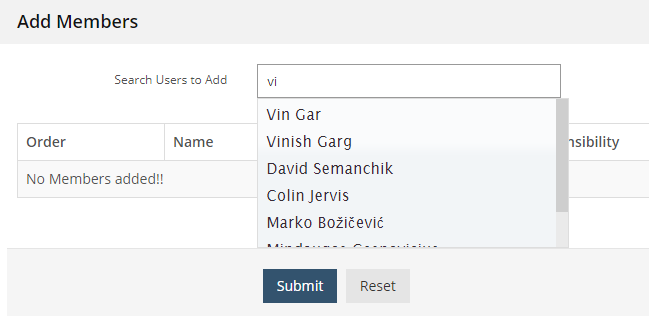
Select the user and it is added as a member in the list of members, as below.
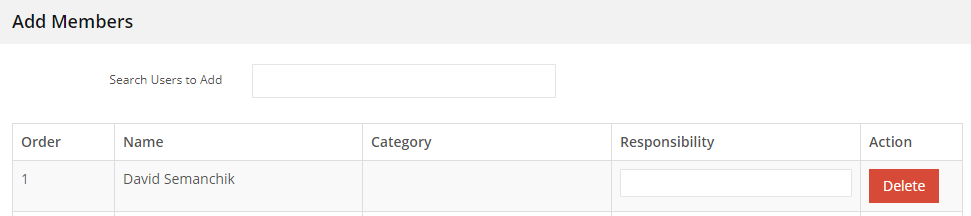
In the list, you can see the details of a new member such as its name and rank.
Add more members to this committee, as required.
In Responsibility column, you can add the role or responsibility for each member.
To re-arrange the order of how members are displayed in the app, click and hold in the order number area and drag to a new position.
Delete a Member
After you add one or more members to this new committee, you can delete the member from this list, if required. Click on Delete button for the target member. The backend system asks you to confirm whether you want to delete a member. Click on Ok to confirm it.
Save Committee Details
Click on the Submit button and the new committee is added.
