You can see a list of all events, with basic information of each event. Click on Events link available in the left sidebar as below. The sub-links appear as below.
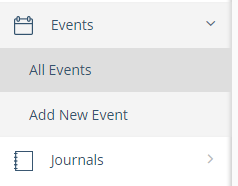
Click on All Events link. The list of all events appears.
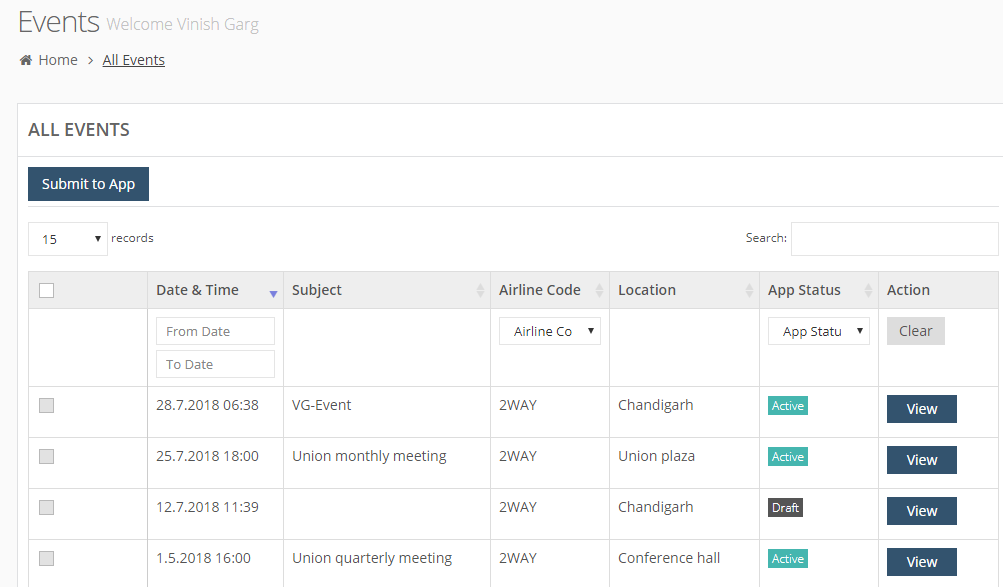
You can see following details for each event.
Submit to App: A checkbox for each event. You can select one or more events and submit these to the app. (See Submit an Event to App for more details.)
Date and time: The date and time when the event is scheduled for.
Subject: The subject or title of the event.
Airline Code: The airline code of the event.
Location: The location for the corresponding event.
App Status
For every event, you can the status as:
- Submitted: If you submitted and it is waiting for approval to go live.
- Draft: Not sure what it means.
- Active: The event is submitted, approved, and is published live.
In Action column, you can see View option to see the event details. (See View Event Details for more details.)
Using Filters in Events List
You can use filters to sort the list of events. The following filters are available:
- Date and Time: In Date and Time column, select the date range within which you want to see the events.
- Airline Code: In Airline Code column, select 2Way code from Airline Code drop-down list. At present, you can see only one code – 2Way. The filter option helps you when you have multiple codes and you want to see the events for a specific airlines code only.
- App Status: Select the app status of a event as Active, Draft or Submit.
You can see the filtered list depending on the selected filters.
To clear this filter, click on Clear button available in Action column.
