A journal is any content that board or committees i.e. publish and distribute to members. They can publish periodic journals to share important updates and news, when required. You can organize your list of journals in journal groups, for easy reference.
Click on Journals link available in the left sidebar. The sub-links appear, as below.
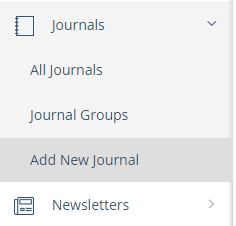
Click on Add New Journal link. The Journal Information page appears where you need to add the details of a new journal.

Add the following details for the new journal.
Title: Write the title of the new journal.
Date: Select a date as the publishing date for this journal. Since you have a choice to keep a new journal as Inactive and publish it to the users later, this date always stays as the publishing date for this journal.
Journal Group: Select a journal group for this new journal. (See Add new Journal Group for more details.)
Airline Code: Select the target group or groups for this journal. Note that when you select an airline code, the journal is automatically saved if you have added the mandatory information for this journal.
Image: Select an image as part of this new newsletter and will appear in the Activity feed, as the content thumbnail and header image in detail view. Browse the image and upload it. (Please see Insert Images section in Common Tasks for more details on adding images.)
Description: Write the content of the journal using the WYSIWYG editor.
Journal Notification Settings
In Send Notification, select Yes to send out a push notification to the users when this content is Submitted to the app. When you select Yes, notification settings appear, as below.
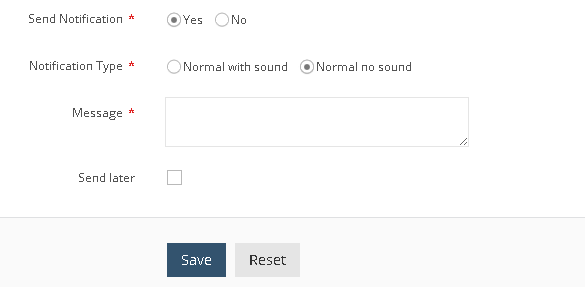
In Notification Type, select an option whether you want to plan a sound for this notification.
In Message, write down the message for this notification. Note the word count limit for this message.
Schedule Notification
Select Send later check box to schedule this journal notification. Select the date and time for this notification schedule.

Click on the Save button to save the journal.
Click on Reset button to discard the journal details.
