When you create a new report, all reports are listed as different report types. A Report Type is a form that contains the required fields on certain issue. Users can fill these forms and submit it as a report.
Click on Reports link available in the left sidebar. The sub-links appear as below.
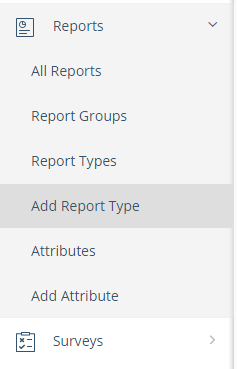
Click on Add Report Type link. The Report Information page appears where you need to add details for the new report type, as below.
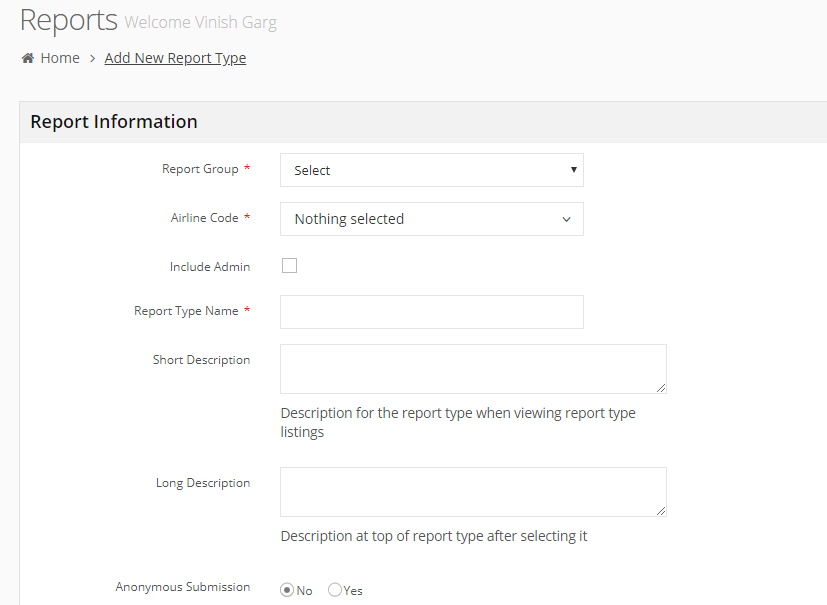
Report Group: Select a report group to which you want to add this new report type.
Airline Code: Select an airline code for this new report type.
Include Admin: Select this checkbox to include the backend system administrator specific details and data points in the report type.
Report Type Name: Write the name of new report type.
Short Description: Write a short description of this new report type. This description is available in the list of report types, for reference.
Long Description: Write a detailed description of this new report type. This is available in the actual report document.
Anonymous Submission
Select No if you want that users cannot submit the report anonymously.
If you select Yes, the Anonymous Default Submission option appears. In Anonymous Submission Default, select Yes to set anonymous submission as a default setting for this report type.
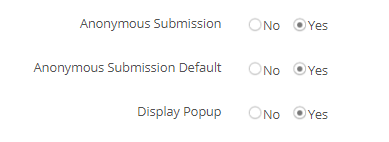
Display Popup
Select Yes, if you want to show the report notification as a popup in the app. The Popup Text area appears where you can write the text message for this popup, as below.

Attributes
An attribute is a field that you can add to the report for specific type of information. For example, it can be a plain text field, a date field, a number field to get phone number, and so on.
You can select one or more attributes for this new report type. For each attribute, you can define custom settings, as explained below.
Attribute Display Name
As you start writing in the Attribute Display Name, the available attributes appear. Select an option to write a name to create a new, custom attribute.
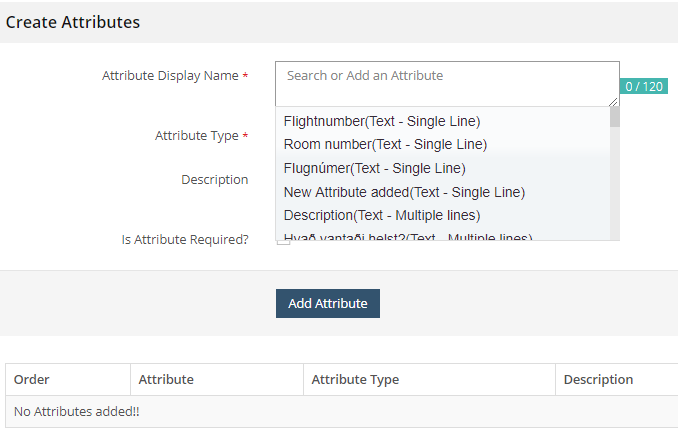
Attribute Type
An attribute can be of different types such as a date, text, number, or a set of conditional values. Select an attribute type for this attribute.
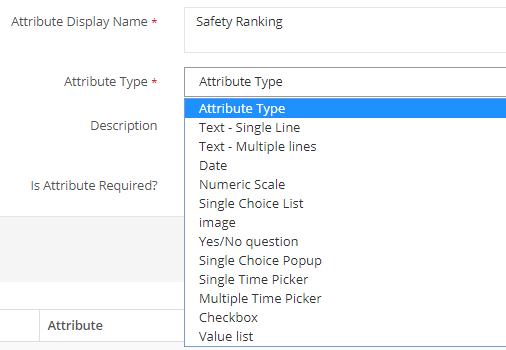
Depending on what you select in this list, corresponding options to setup or select values appear.
For example, select Numeric Scale and you can see new fields to setup details of numeric scale attribute such as a minimum value and its label, a maximum value and its label.

Define the values for the selected attribute type.
Attribute Description
Write the description for this new attribute.
Is Attribute Required
Select this checkbox to make this attribute as mandatory for this new report type.
Click on Add Attribute button. The attribute is added in the list, as below.
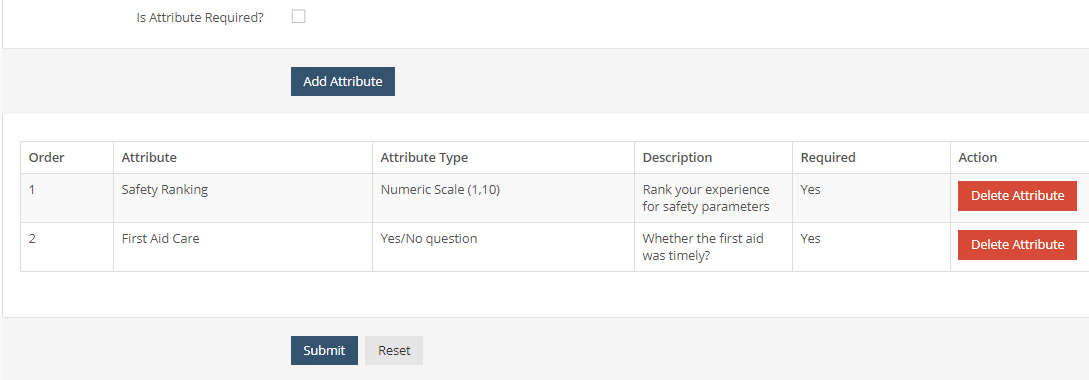
Follow the same steps to add more attributes for this new report type.
For all attributes, you can see an option to delete it. Click on Delete Attribute for the target attribute, as required. The backend system confirms if you want to delete this attribute. Select OK, to confirm it.
Save Report Type
Click on Submit button to save this new report type.
