You can see a list of all surveys, with basic information of each survey. Click on Surveys link available in the left sidebar. The sub-links appear as below.
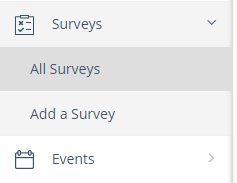
Click on All Surveys link. The list of all surveys appears.
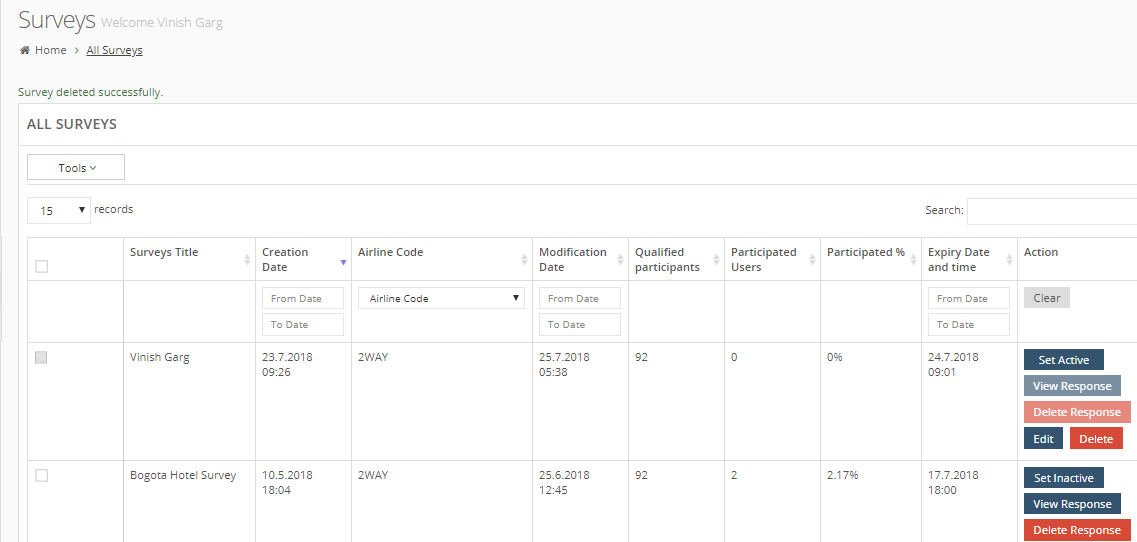
For each survey, you can see following details.
Export tools: A checkbox for each survey. You can select one or more surveys and export it to an MS Excel or a CSV document.
Survey title: The name of survey.
Creation date: The date when you create this survey.
Airline code: The airline code of the corresponding survey.
Modification Date: The date when the survey was edited for any information. This information is not available if the survey is never edited.
Qualified Participants: The number of participants for this survey.
Participated Users: The number of users who actually responded to the survey.
Participated percent: The percentage of users who participated in the survey.
Expiry date and time: The date and time when the survey expires or expired.
In Action column, you can see the different actions for each survey.
- Set Active
- View Response
- Delete Response
- Edit Survey
- Delete Survey
Using Filters in Surveys List
You can use filters to sort the list of surveys. The following filters are available:
- Creation Date: In Creation Date column, select the date range within which the surveys were created.
- Airline Code: In Airline Code column, select the code from Airline Code drop-down list. At present, you can see only one code – 2Way. The filter option helps you when you have multiple codes and you want to see the surveys for a specific airlines code only.
- Modification Date: In Modification Date column, select the date range within which the surveys were modified.
- Expiry Date and Time: In Expiry Date and Time column, select the date range within which the surveys were expired.
You can see the sorted list depending on the selected filters. In Action column, click on Clear button to clear the filters and reset the list.
