You can see a list of all reports for basic information for each report. Click on Reports link available in the left sidebar. The sub-links appear as below.
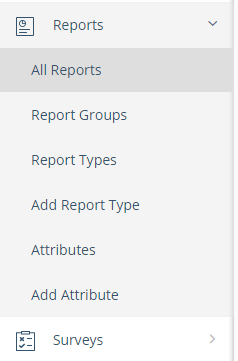
Click on All Reports link. The All Reports section appears.
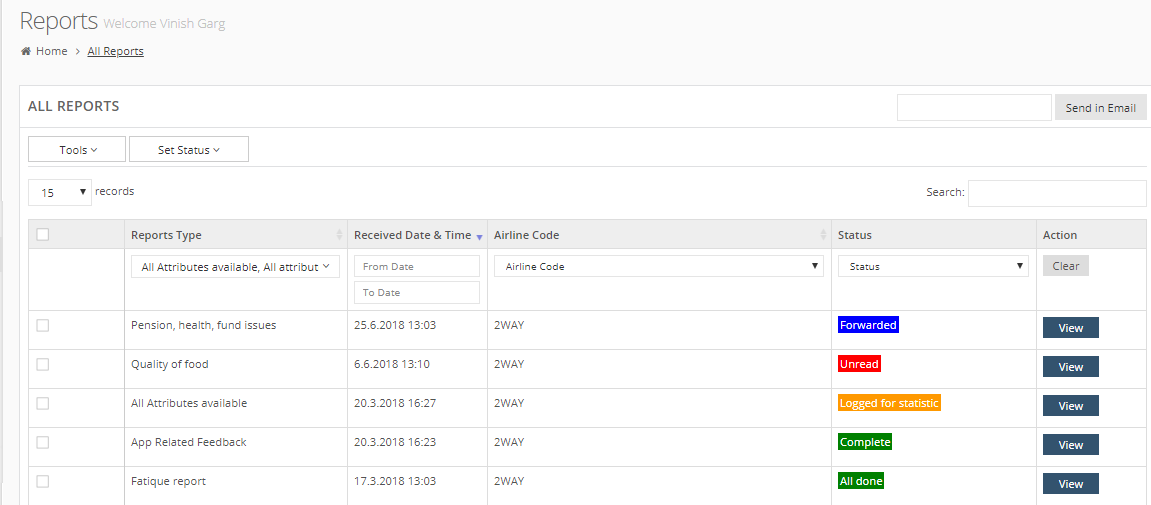
You can see following details for each report.
Reports Type: The name of report type.
Received Date and Time: The date and time when the corresponding report is received.
Airline Code: The airline code.
Status: The status of the report such as forwarded, unread, complete, all done and so on. You can set the status anytime. (Please see Update Report Status for more details.)
Action: You can see an option to view the corresponding report details. Click on View button and you can see the details of a report. (Please see View Report Details for more details.)
Using Filters in Reports List
You have an option to filter the list of reports by following filters.
- Report Type
- Received Date and Time
- Airline Code
- Status
For example, in Report Type column, select an option in the drop-down list, as below.

In Reports Type filter, you can also select multiple options.
You can see the filtered list depending on the selected filters. For the airlines code, at present you can see only one code – 2Way. The filter option helps you when you have multiple codes and you want to see the reports for a specific airlines code only.
In Action column, click on Clear button to clear the filters and reset the list.
