When you see the list of users, you have an option to show or hide specific columns for what information you want to see for each user, in the list. This option is available when you see list of all users – All Users, or when you see list of users for quick edit – All Users QE. (Quick Edit)
Click on Users link available in the left sidebar. The sub-links appear as below.
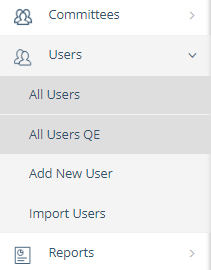
Select the list whether All Users or All Users QE to set up its columns.
In either list, click on the Manage Columns drop-down arrow, to see the options for list columns, as below.
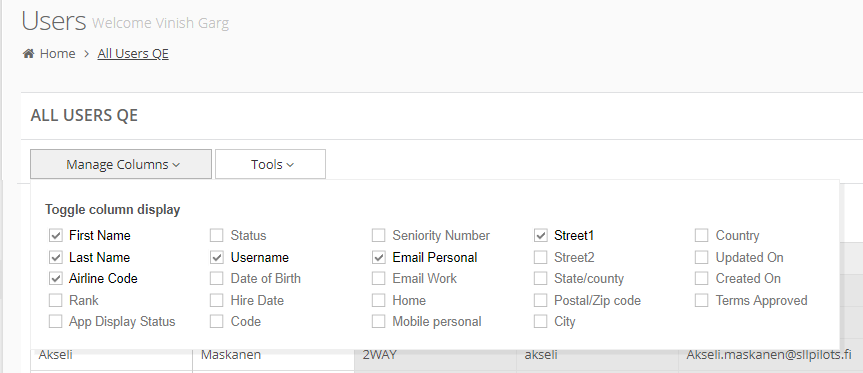
A few options are selected. These are the columns that are already seen in this list, and you can see that these selected options are seen in a little dark and bright text color. The non-selected options are seen in a little-faded text color.
Select or clear any column names, as required.
