You can change the status of a user such as from Active to Inactive, or Inactive to Active. An Inactive user cannot login to their account. You can use this option when you want to add one or more users and want to give them the login access at a later date. In this case, you can keep their status as Inactive and change it to Active later to allow them login to their accounts.
Click on Users link available in the left sidebar. The sub-links appear as below.
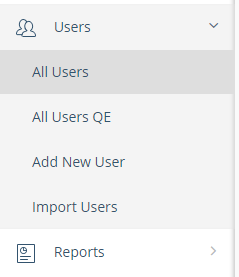
Click on All Users link. The All Users page appears where you can see the list of all users.
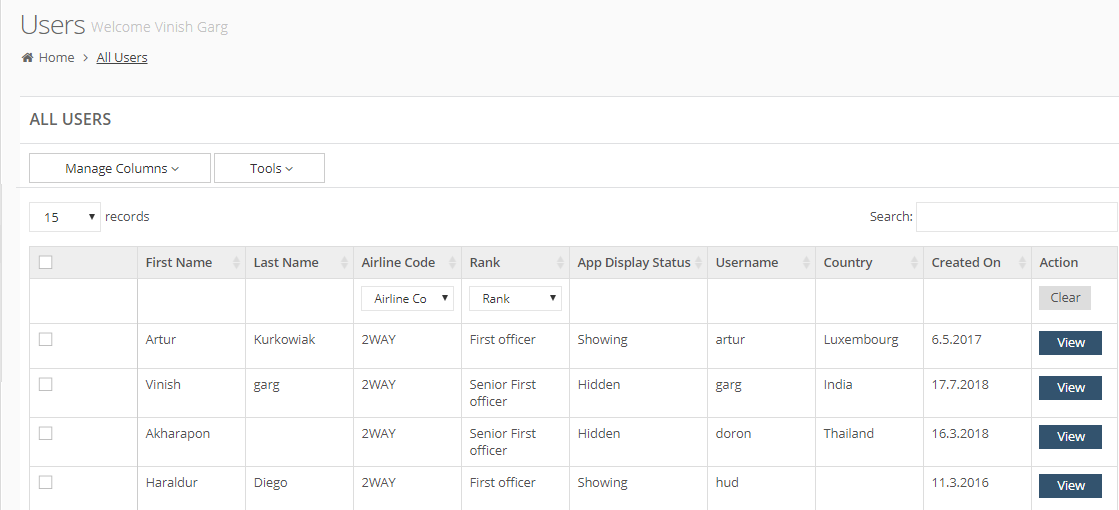
Locate the target user in the list.
In Action column, click on View button for the user.
When you see the details of a target user, you can see the options to change its status as below.

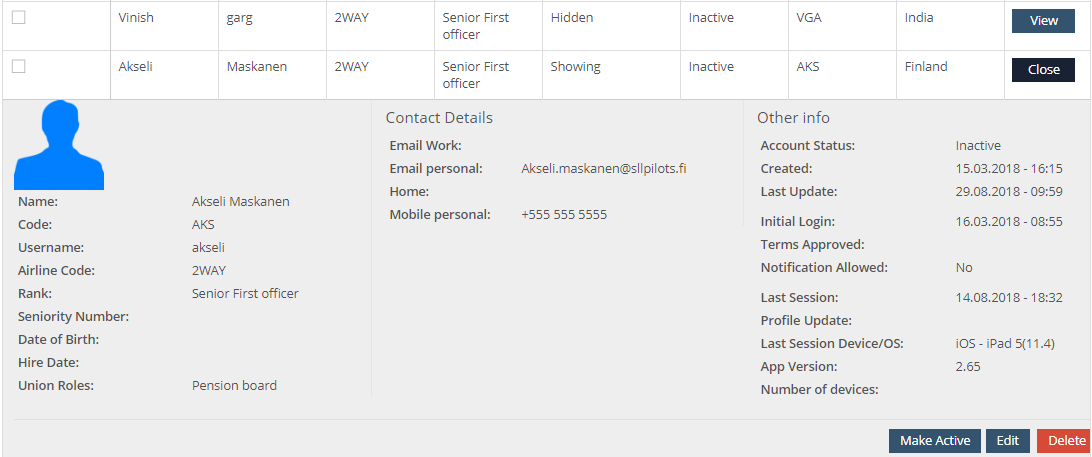
Change to Active
If the status of a user is Inactive, you can see the button as Make Active. Click on this button and the status changes. Now, this user can log in to their account.
Change to Inactive
If the current status of a user is Active, you can see the button as Make Inactive. Click on this button and the status changes. Now, this user will be logged out if the app and cannot log in unless you change the status back to Active.
