When you see the list of all users in All Users list, you have an option to show or hide multiple users so that these are not available in the members area.
Click on Users link available in the left sidebar. The sub-links appear as below.
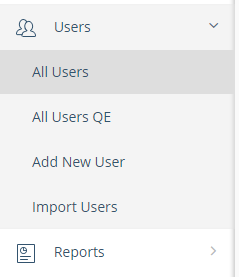
Click on All Users link. The All Users page appears.
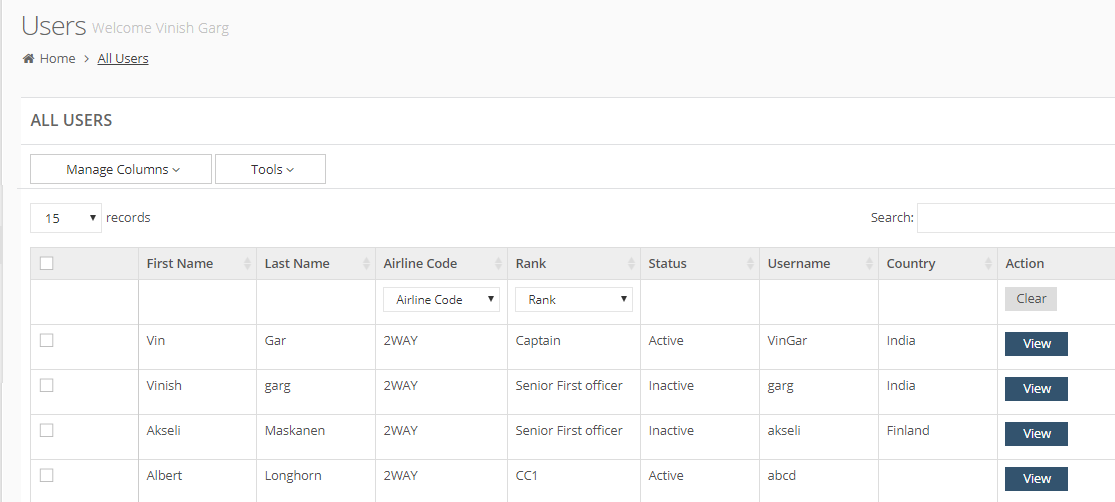
Select Tools drop-down list. The following options appear.
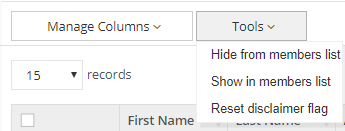
Hide Users in Members List
Select one or more users to whom you do not want to show in the members module. Click on Hide from members list option. For example when you add a new member, this hidden user is not available in the list to add as a new member. (Please see Add New Member for more details.)
Show Users in Members List
Select one or more users to whom you want to show in the members area. If you use Hide from members list option to hide one or more users in the members area, you can use Show in members list option to make the hidden users available in the members area.
