You can see the list of all users either created by you manually or when imported from an MS Excel or a CSV file or synced via API’s.
Click on Users link available in the left sidebar. The sub-links appear.
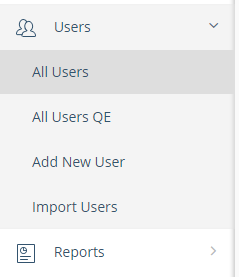
Click on All Users link. The All Users page appears.
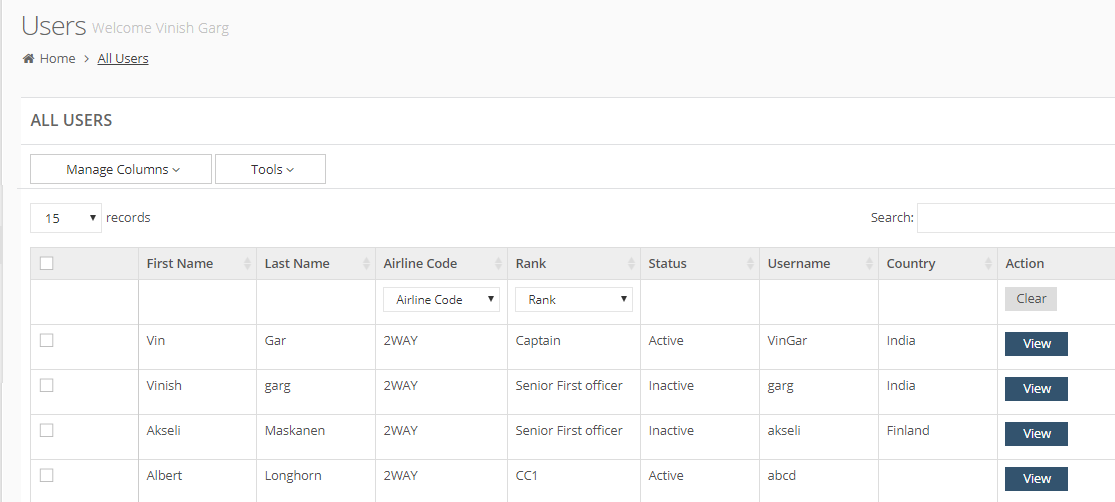
The list shows users’ details depending on the columns selected for this list view. (Please see Setup Columns in Users List for details.) In the above example, you see the following details for each user.
First Name: The first name of user.
Last Name: The last name of user.
Airline Code: The airline group for the corresponding user.
Rank: The rank for user.
Status: The status, whether the user is Active or Inactive.
Username: The username for this user.
Country: The country for user.
In Action column, you can see the View button for each user to see the details. (Please see View User Details for details.)
Using Filters in the Users List
You have an option to filter the list of users by Airline Code, or by Rank. Note that you may not always see these filters depending on the list view set in Manage Columns options.
For example in Rank column, select a rank in the drop-down filter, as below.
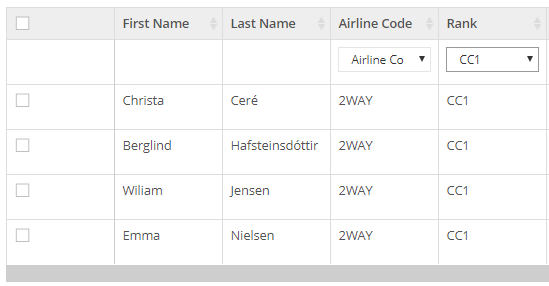
You see a filtered list only for the selected rank.
For the airline code, at present, you can see only one code – 2Way. The filter option helps you when you have multiple codes and you want to see the current issues for a specific airlines code only.
In Action column, click on Clear button to clear the filters and reset the list.
